Connection with drone
Setting up UGCS
| |
| 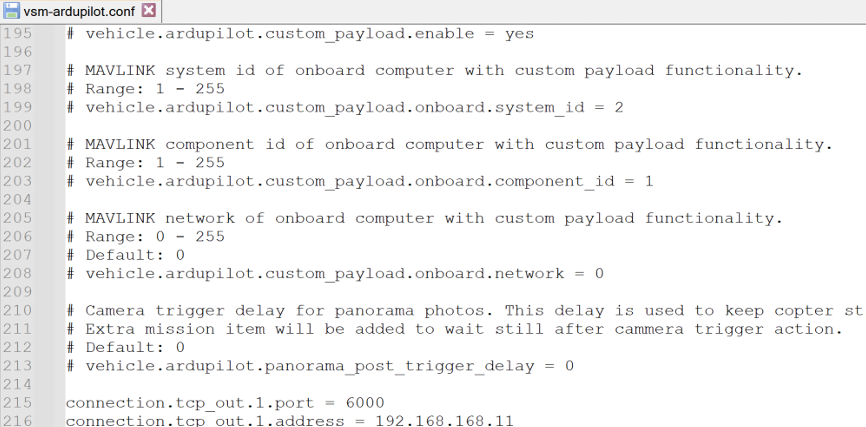 |
|  |
| 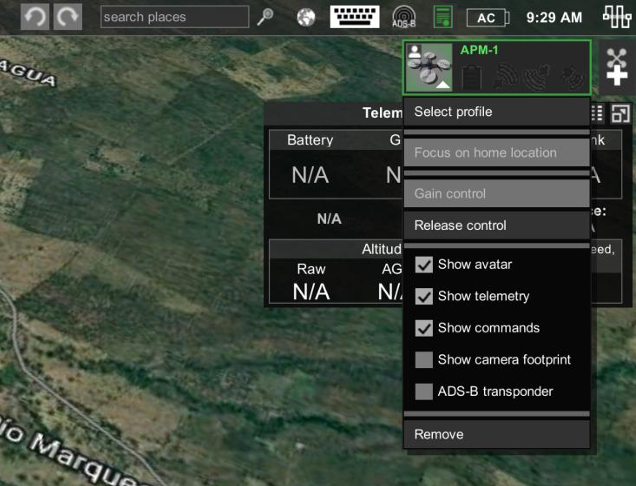 |
Connection from DoodleLabs Telemetry
Assumptions
Before proceeding, ensure the following conditions are met:
- Drone is powered on.
- DoodleLabs Ground Unit is powered and connected to the Ethernet adapter of the ground control station.
- IP addresses on the PC’s Ethernet adapter are properly configured (refer to Part A, Section DoodleLabs Telemetry for details).
This setup ensures a stable connection between the drone and the ground control station via the DoodleLabs Telemetry system.
1. Before launching UgCS on the PC, it is important to check if the DoodleLabs Air unit and Ground Unit are linked. For that, go to the internet browser, open two tabs, and then fill the following IP addresses:
If the browser is able to load the logging window for both the Air and Ground units, this indicates that everything is set up correctly. If the browser is unable to load the welcome window for either the Air or Ground unit, this may indicate that the Ethernet adapter is not set up properly or there is a physical issue with one of the units. | 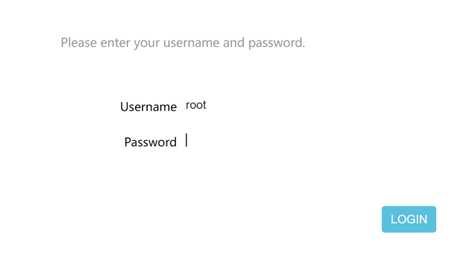 |
2. Provided that the steps described in 2.2 Connection with Drone / Setting up UgCS were completed properly, and that the DoodleLabs Ground and Air units are linked as described previously, launching UgCS will establish a link between the drone and the PC. The user will see that the vehicle created in the top-right corner will start receiving telemetry. | 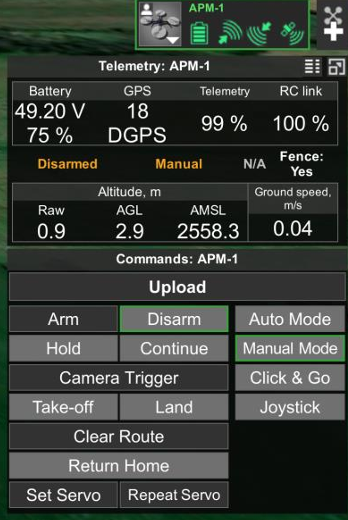 |